Customize event email
You can customize your event email views, which control how your email messages look and behave, in the Publishing Control Panel, on the Email tab. (Note that only publisher account holders can customize event email views.)
As the following lists show, email views affect both messages generated by calendar visitors and messages generated by you, the calendar's publishers and editors.
- These views control messages generated by event actions calendar visitors take:
- Email Me
- Forward To Friend
- Event Submission
Note Event Submission only appears for editing on the Email tab when the event submission form is available. Learn more.
I'd like more information about actions visitors can take with published events.
- These views control messages generated by publishers and editors:
- Event Email
- Registration
Tip Customizing event email views is not a requirement. If you don't do anything besides publish your calendar, visitors can still take actions that generate emails. And, you can still send event invitations and announcements. The benefit of customizing event email views is that you turn more generic emails into personalized emails that reflect your brand.
Topic links
Customize event email views
- In your 25Live account, display your published calendar, and then click Publish Settings.
- In the Publishing Control Panel, click the Email tab.
- In the Event Email section, at the bottom of each event email view description, click Edit Settings & Styles.
- On the Edit Settings page, on the Settings tab, add a custom email banner and/or privacy/unsubscribe statement.
Learn about customizing email headers (banners) and footers (unsubscribe/privacy statements).
- Typically, for Show event template, you won't change the default No setting.
Select Yes only if you have created an event template for each event category you offer. For example, you might have event templates for Films, Lectures, and Gallery Tours. In this case, knowing the template type helps visitors decide if it's an event they actually want to attend.
- Click the Styles tab.
In the Body section, set the background color for the message.
Typically, you can leave the width setting alone. If you include a wide image in the email banner, you may need to increase the width setting.
Note Width is a maximum setting, not a fixed width.
- Select the Message, Rules, Header, and Event Info settings you want.
Tips
- If you set base styles, many of your custom base settings will be reflected on the Styles tab. You can modify any of these settings if something different works better for email messages.
- If your base styles include a custom font, you see the custom font listed in font fields on the Styles tab. However, custom font code does not affect emails so the email font defaults to the next font listed.

The message title will be in Helvetica (rather than the custom Nunito font) unless you edit the field and specify another standard font.
Use the following image as a guideline for which style sections apply to which elements in the view.
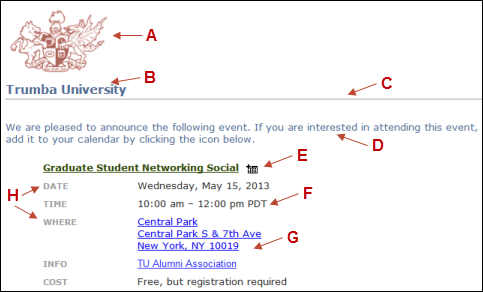
- Image added to the email banner on the Settings tab.
- Title settings in the Message section.
- Top rule settings in the Rules section.
- Body settings in the Message section.
- Settings in the Header (Event Description) section.
- Event data settings in the Event Info section.
- Base link settings from the Base Calendar Styles page.
If you didn't customize your base settings, these will be the default settings for your color scheme.
- Label settings in the Event Info section.
Tip The bottom rule and privacy statement are not shown in the image.
- Click Preview to preview your changes from both the Settings and Styles tabs.
- When you're satisfied with the results, click OK.
