Modify calendar email settings
You use the Email Publishing Wizard to change your 25Live® calendar email settings. To open the wizard, click Email Calendar above your calendar.
- Create or edit a distribution list
- Change the schedule for a recurring message
- Cancel scheduled email
Some events appear twice in my calendar emails. How do I stop that from happening?
Create or edit a distribution list
Each calendar has its own unique distribution list for calendar email. The people on your list do not need to be 25Live account holders. You can add contacts to a distribution list:
- From your 25Live Address Book.
- Manually by typing email addresses.
- By importing a contacts file that you created or exported from another program.
For important information about preparing contacts files for import, see Import contacts from other programs,
Tip Addresses you add manually or import are automatically added to your Address Book so you have convenient access to them in the future.
Unless you disable the Subscribe calendar action, visitors can also add themselves to a calendar's distribution list.
I'd like more information about calendar subscriptions.
Important Do not add email addresses to your distribution lists unless you have explicit permission from or a business relationship with the address owners. Sending unsolicited email is considered spam. See the CollegeNET, Inc. Terms and Conditions of Use.
To create and add email addresses to a calendar's distribution list
- Display the calendar for which you want to change email settings, and then click Email Calendar above the calendar.
- Do one of the following:
- If email is already set up for this calendar, in the Distribution List section at the left, click Edit Distribution List.
- If email is not set up, click Set up Scheduled Email.
- If email is not set up or you want to send a special one-time email, click Send a One-time Email.
Tip If email is already set up and you want to send a one-time email, you can find the Send a One-time Email link at the bottom of the distribution list.
On the next page under the To field, click Edit Distribution List.
- To add contacts from your Address Book, under Select from address book, select one or more of the contacts and/or groups that are listed.
To add a contact manually, under Enter email addresses, type one or more new email addresses.
Click Add to Distribution List.
- To import a contacts file, at the bottom of the Who Should We Send the Mail to section, click Import Email Addresses.
In the window that opens, choose the contacts file and then click Import.
Tip Before you try to import, read Import contacts from other programs where you can learn how to prepare a contacts file to avoid import failure.
- The contacts are added under Email Distribution List on the right side of the page.
The 25Live logo appears to the right of contacts who are also 25Live account holders.
Note The people on your distribution list may not receive your event email messages if their email clients or Internet Service Providers treat messages from 25Live Publisher as spam. For information about how they can solve this problem, see Troubleshoot email.
Remove email addresses from a calendar distribution list
At any time, you can remove email addresses from a calendar's distribution list.
In addition, over time, addresses in your list may become invalid or recipients may opt out of receiving the calendar email or email from 25Live more generally. You can clean up your list by deleting the invalid and opt out addresses.
To remove email addresses from a calendar distribution list
- Display the calendar for which you want to remove email addresses, and then click Email Calendar above the calendar.
- In the Distribution List section on the left, click Edit Distribution List.
- Do one or more of the following:
- To remove an address from the list, under Email Distribution List, select the check box next to the name and address you want to remove.
- If you see an Opted Out link at the top of the email address list, click it to quickly select all recipients who have opted out.
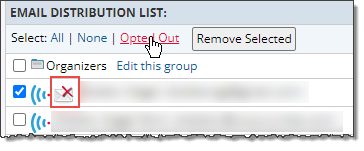
Each person who has opted out has a red x to the right of their name.
- If you see a Bounced link at the top of the email address list, click it to quickly select all of the invalid email addresses (addresses to which 25Live tried to deliver email, but the email was returned as undeliverable (i.e. bounced).
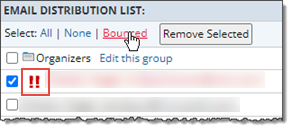
Each invalid address appears with red exclamation marks.
If you believe that one or more of the email addresses was incorrectly flagged as invalid, or have since been repaired, you can clear the bounced flags for any number of selected addresses, all at once. See How to clear bounced flags in the Address Book
Where can I learn more about which addresses are marked as invalid?
- Click Remove Selected, and then click OK.
Change the schedule for a recurring message
You can change the frequency with which 25Live Publisher sends your calendar email messages or the day of the week on which the message is sent.
- Display the calendar for which you want to change email settings, and then click Email Calendar above the calendar.
- In the first screen of the Email Publishing Wizard, click Edit Schedule.
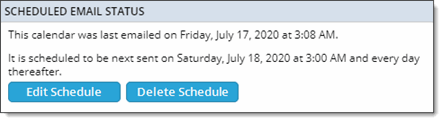
- Under When should we send the email?, select your new settings.
- Click OK, and then click OK on the main wizard screen.
Note If you click Delete Schedule, the email is cancelled, and the wizard returns you to the original screen for selecting the type of email you want to send. If you don't want to set up a new schedule at that time, click the Return to calendar name link in the upper-left area of the screen.
Cancel scheduled email
- Display the calendar for which you want to cancel email, and then click Email Calendar above the calendar.
- In the first screen of the wizard, click Delete Schedule.
The wizard deletes the schedule and displays the original starting screen for setting up a new schedule.
- Click Return to calendar name.
