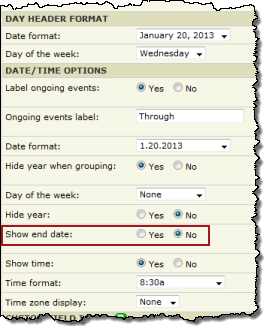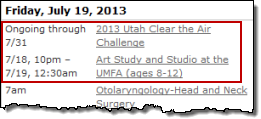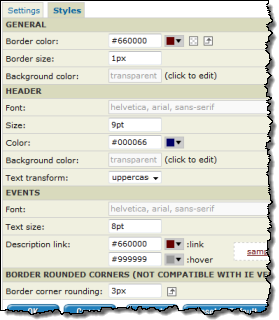Customize the Day Summary spud
The Day Summary promotion spud can be used in two ways, as:
- The popup for the Date Finder spud.
- A stand-alone promotion spud.
This topic describes the two applications for the Day Summary spud and provides tips for customizing the spud so it works well in each context.
Topic links
- Day Summary as a popup
- Day Summary as a stand-alone promotion spud
- How to create a second Day Summary spud configuration
- Tips for customizing the Day Summary spud
Day Summary as a popup
When you enable popups for the Date Finder spud, a popup opens when a visitor pauses over a date with events. This popup is actually a Day Summary spud that you can customize.
I'd like more information about the Date Finder.
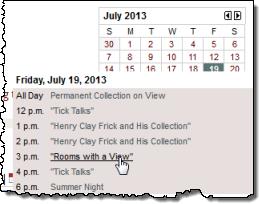
Date Finder spud with Day Summary popup.
By default, when you publish a calendar, you automatically create both a Date Finder promotion spud and an accompanying Day Summary promotion spud.
I need more information about promotion spuds.
Day Summary as a stand-alone promotion spud
The Day Summary spud provides a concise list of the current day's events. This makes the Day Summary an excellent candidate, not only for use as a popup, but also as a stand-alone spud for promoting events on website pages other than where the calendar is embedded.
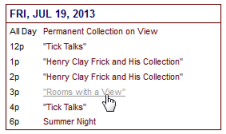
Day Summary as a stand-alone promotion spud.
If you decide to use the Day Summary spud as a stand-alone promotion spud, it's a good idea to add a second stand-alone configuration, even if you haven't enabled the default Day Summary spud as a popup. This leaves open the possibility of customizing the two configurations differently in the future.
How do I create a second spud configuration?
Tip If you want to promote the current day's events using digital signage in a lobby or other public space, a stand-alone Day Summary spud is an excellent spud to use. Learn more.
How to create a second Day Summary spud configuration
The Day Summary spud that is listed by default on the Promotion Spuds tab is assigned to the Date Finder spud as a popup.
If you want to use the Day Summary spud as a stand-alone promotion spud, add a second configuration.
The following instructions assume that you already published the calendar for which you're customizing the Day Summary spud.
Bad assumption. I need help publishing a calendar.
To add a second configuration
- In the Publishing Control Panel, click the Promotion Spuds tab.
- Click Add a Promotion Spud.
- On the Add Spud page, select Day Summary, and then click OK.
- On the Edit Settings... page, in the Spud Configuration Name section, type a meaningful name for the new configuration.
Choose a name that makes it easy for you to distinguish one Day Summary configuration from the other. For example, you might want to type a name like Stand-alone promotion.
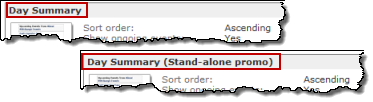
By giving the second configuration a meaningful name, you can easily distinguish the stand-alone promotion spud from the popup.
- You have lots of other settings and style options but, for now, at the bottom of the form, click OK.
- Back on the Promotion Spuds tab, scroll through the spuds list to confirm that both the original Day Summary spud and the configuration you just created are available.
How to customize the Day Summary spud
Compare the following spuds. They're both Day Summary spuds but they look entirely different. This gives you an idea of the control you have over a spud's appearance.
| Day Summary as popup
Spud settings:
|
Day Summary as stand-alone promotion spud
Spud settings:
|
To customize a Day Summary spud
The following instructions assume that you already published the calendar for which you're customizing the Day Summary spud.
Bad assumption. I need help publishing a calendar.
- In the Publishing Control Panel, click the Promotion Spuds tab.
- If you created more than one configuration of the Day Summary spud, find the version (popup versus stand-alone promotion spud) that you want to customize. Click Edit Settings & Styles.
- On the Edit Settings... page, on the Settings and Styles tabs, make your settings choices.
See the table below for tips.
- When you're satisfied with your settings, at the bottom of the tabs, click OK.
Tip With each setting change you make, it's a good idea to preview the specific effects of the change. To preview, click the Preview button at the bottom of the tabs.
Tips for customizing Day Summary spuds
Refer back to the two spud examples above to see compare different date/time and style settings.
| Setting | Instructions |
| Date/time formats
Based on the width of the spud, date/time formats you use in other spuds throughout your site, and other aesthetic preferences, you can choose short or long date and time formats.
Settings tab, date/time options These settings result in a long format for the day header date, short formats for event dates and times, and the display of event start dates and times without end dates and time. |
Settings tab
Tip Because the Day Summary spud is a list of the current day's events, with most events, only times are listed. Date-related settings apply only when you have ongoing events and/or you choose to display events that started in the past. The following spud shows dates displayed with events that started in the past. |
| Spud styles
By default, the Day Summary spud has a one-pixel border, a white background, and border and link colors that reflect your base style settings. You can change any of these defaults.
Styles tab settings These settings result in a 1px red border with 3px corner rounding around the entire spud, transparent backgrounds behind both the header and events sections, dark blue 10-point day header text in uppercase, and red 8-point event title links with a gray hover color. |
Styles tab
|