Social media actions
Between the social media actions built in to your events and the additional actions you can add, visitors have lots of opportunities to promote and share your events.
This topic introduces you to social media actions and provides links to topics where you can learn more.
Social media icons
To make it easy for visitors to post to their social media accounts, Twitter and Facebook icons are automatically included in event detail views. You also have the option of including a LinkedIn icon.
![]()
Twitter, Facebook, and LinkedIn icons in an event detail view footer
Tip You can hide the Twitter and Facebook icons if you prefer.
How do I customize social media icons in the event detail view footer?
How do I learn more about and set up event actions such as Add to My Calendar?
Posting events to Facebook
Calendar visitors can share 25Live events to their Facebook News Feed or Story, a page they manage, or one of several other options.
To share a 25Live event to Facebook:
- Click the Facebook icon in the footer of an event detail page.
The Share on Facebook page appears.
- Click the Share to News Feed or Story drop-down at the upper-left of the page, and then select whether to Share to News Feed or Story, Share on a Page You Manage, such as your business or organization page, or one of several other options:
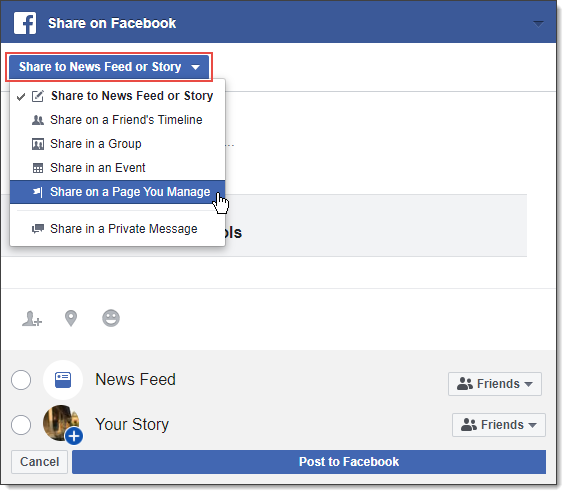
Note The page reference in the post uses eventactions.com rather than the parent calendar URL so that Facebook can reference and use the correct event information.
Disqus and Facebook comments
To generate event-related discussions, you can enable Disqus or Facebook comments in your event and object detail views.
What are event and object detail views?
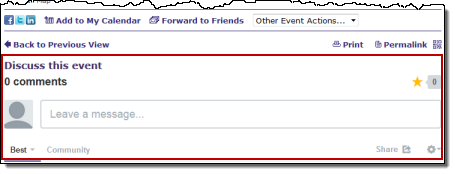
Disqus comments in an event detail view
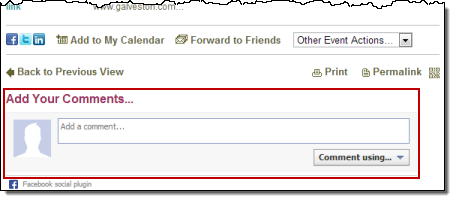
Facebook comments in an event detail view
To moderate comments, specify blacklisted words, and otherwise control visitors' commenting experience, set options in Disqus or link the website where your calendars are published to a Facebook app.
How do I integrate Disqus and Facebook comments into event detail views?
