25Live calendar browser history
25Live calendar browser history refers to the website navigation functionality when site visitors use the browser back and forward buttons (if enabled) to move between 25Live calendar view and event and object detail web pages (spuds).
Note 25Live spud history uses the HTML 5 History API. If your website also includes custom history handling, you may need to disable the 25Live calendar browser history as described below.
With 25Live browser history enabled, as site visitors navigate to event and object detail spuds, the address (URL) for each page is the same as the permanent link (or permalink) to the page, by default. For more information about permalinks, go to Link to an event.
Main calendar spud settings
The default in 25Live main calendar spud settings is that both the 25Live calendar browser history and permalinks (for event and object detail pages) are enabled.
If the browser history on your website conflicts with 25Live calendar history:
- First, disable the detail view permalinks. In this state, with 25Live browser history still enabled, the event and object detail page URLs are not the same as the permalinks to the pages, but the browser back and forward buttons continue to interact with 25Live calendar view and event and object detail spuds as separate pages.
- If the issue persists, next, also disable the 25Live browser history. In this state, the browser back and forward history doesn't interact with calendar view and event and object detail spuds as separate pages. Site visitors can navigate to the separate views and pages using the links within the content.
To update the browser history and permalinks settings for the main calendar view (spud):
- Select the calendar you want to modify in the 25Live editing environment.
- Click Publish Settings to open the Publishing Control Panel for the calendar.
- On the Calendar Spuds tab, below the Main Calendar Spud section, click Edit Settings & Styles.
- On the General Settings tab, under Display Settings, update the Enable browser history and Enable detail view permalinks controls, as appropriate.
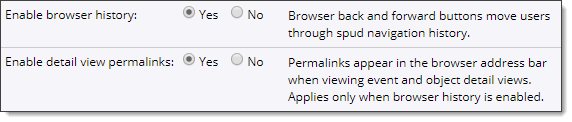
Note You can also control the browser history and permalinks using the history and historyPermalinks spud arguments as described in this topic: $Trumba.addSpud() method
