Control access to published calendars
You can make your published 25Live® calendar easier for people to find through a web search, limit access to your calendar, or make the calendar completely unsearchable.
- Make your calendar searchable
- Help the right audience find your calendar
- Secure a published calendar with visitor accounts
- Password protect a published calendar
Make your calendar searchable
By default, when you publish a calendar, the calendar is set to be unsearchable, which means:
- Search engines, such as Google will not index the calendar (that is, the calendar spud embedded on your website).
- The calendar page hosted on the 25Live domain (known as the 25Live hosted view) will not appear in search results lists.
- The calendar will not be listed on the 25Live Publisher searchable calendars page.
If you do want your published calendar to be indexed by search engines and appear in search results lists, you can change the default setting. In this case, if you wish, you can also enable search for your calendar on the 25Live hosted view. See To make the hosted view searchable.
For information about removing a calendar from the search index, go to Unpublish calendars
To make a calendar searchable
- In your 25Live account, display your published calendar, and then click Publish Settings.
- In the Publishing Control Panel, on the Publish Settings tab, click Edit Publish Settings.
- On the Edit Publish Settings page, under Search, for Searchable, select Yes.
- Click OK.
To make the hosted view searchable
- In your 25Live account, display your published calendar, and then click Publish Settings.
- In the Publishing Control Panel, on the Publish Settings tab, click Edit Publish Settings.
- On the Edit Publish Settings page, under Search, for Searchable, select Yes.
When you select Yes, the Hosted view searchable field appears, and is set to Yes by default.
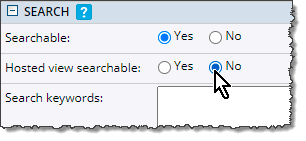
- Click OK.
Help the right audience find your calendar
If you publish a calendar of events that you want the public to attend, it's to your advantage if your calendar shows up in search engine results lists. When you publish your calendar in 25Live Publisher, you have several options for improving the likelihood that your calendar will be found.
To help your audience find your calendar, you can:
- Give your calendar useful calendar and web names.
- Provide the URL of the page on your website where you have embedded or will embed your published calendar.
- Provide a rich description.
- Include keywords.
- Specify a geographic location.
Index page
All of this information appears in the content and URL of an index page that 25Live Publisher creates automatically each time you publish a calendar. (You can find the index page URL on the Publisher Dashboard.)
The index page is optimized for search engines. People who locate the page through search can browse event information for the next 100 or so upcoming events and click a link to navigate to the page on your website where your calendar is embedded.
Take me directly to instructions for how to help people find my calendar.
Useful calendar and web names
The calendar name is a descriptive name that appears at the top of your calendar's index page. Choose a name that provides specific information about your organization and events. For example, don't use a general name, such as Events Calendar. Instead, use a descriptive name, such as River City Musical Society Performance Calendar.
The web name is a name that appears as part of your index page URL. Because search engines give words in URLs high precedence, choose a descriptive rather than a vague web name. For example, don't use a web name such as musical_events. Instead, use a descriptive web name such as river_city_musical_society_performance_events.
URL of the page on your website where your calendar is embedded
A link to this URL appears at the top of your calendar's index page. People who locate your index page can click the link to go directly to your embedded calendar. If you don't provide a URL, 25Live Publisher makes a best guess about what the URL should be.
Description
The description gives you the opportunity to add rich information about your organization and events that might not appear elsewhere. For example, compare a vague description, such as Society events calendar, with this much richer one: River City Musical Society sponsors a variety of performances by classical and jazz soloists and bands. Tickets available through TicketMaster or at the door.
Keywords
Keywords are words you think people would use to search for the type of events included in your calendar. For example, if you publish a list of upcoming performances at a music venue, you might include the types of music in the keyword listing. The following list includes a few basic tips for choosing keywords.
- Consult a thesaurus for synonyms. For example, concert, performance, and recital.
- Use phrases rather than single words. For example, live music performance.
- Use both specific and general keywords. For example, piano trio and chamber ensemble.
- Include alternate spellings of your keywords if appropriate. For example, theater and theatre.
Geographic location
When you publish a calendar, you have the option of providing a geographic location that describes where the events take place. Providing the location gives your potential audience one more way to zero in on your calendar. For example, if you include the location River City, Washington with your musical society events calendar, you increase the likelihood that people searching for local music entertainment will locate your calendar.
To specify calendar and web names, calendar address, keywords, description, and location
- In your 25Live account, display your published calendar, and then click Publish Settings.
- If you see the Publishing Control Panel, on the Publish Settings tab in the Publish Settings section, click Edit Publish Settings.
- In the Edit Publish Settings page, under Publish Settings, do the following:
- For Calendar name, type a useful calendar name. For example if your organization is called the River City Musical Society, your calendar name might be River City Musical Society Performance Calendar.
- For Unique web name, type a useful web name. Use underscores instead of spaces in the calendar name. For example, if your organization is called the River City Musical Society, your web name might be river_city_musical_society.
- For Calendar address, provide the URL for the page on your website where you have embedded the calendar.
- For Description, type a rich description that includes information about your organization and the types of events it sponsors.
- In the Edit Publish Settings page, under Search, do the following:
- For Search keywords, enter each word or phrase you want to use. Separate each word or phrase with a comma.
Note The keyword field is limited to 254 characters. 25Live Publisher uses only the first 10 keywords to put on your hosted calendar page. All keywords do appear on your calendar's index page; however, we recommend that you not use many more than the ten most important terms. You can find related information on the web by searching on the phrase keyword stuffing.
- For City and state, enter the city's name and select a state from the list. Currently, only US states are included on this list, so if you live outside the US, enter all of your location information in the first box.
- For Search keywords, enter each word or phrase you want to use. Separate each word or phrase with a comma.
- Click OK.
Secure a published calendar with visitor accounts
You can restrict access to a published calendar to specific email addresses by: 1) requiring visitor account sign in, and then 2) sharing the calendar with just those email addresses that should have access.
To secure a calendar with visitor accounts
- Ensure that you've enabled visitor accounts for your overall customer account. For more information, go to Customize the Event Actions web app, and then scroll to the Visitor accounts section.
- In your 25Live account, display your published calendar, and then click Publish Settings.
- On the Publish Settings tab in the Publishing Control Panel, click Edit Publish Settings.
- On the Edit Publish Settings page, under Publish Settings, for Access type, click Require visitor account.
- (Optional) Click Allow all SAML SSO visitor accounts from your organization to allow everyone using your organization's single sign-on (SSO) credentials to access the published calendar, as a group. For more information, go to Single sign-on.
- Click OK to return to the Publishing Control Panel.
- Next, share the calendar with just those email addresses that should have access.
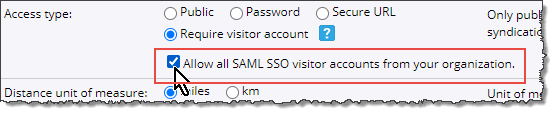
After you've secured your calendar, users who don't first sign in with their visitor account, and users who sign in but don't have sharing permissions set up, won't be able to access the calendar.
Password protect a published calendar
If you want to restrict access to your published calendar and prevent it from being listed in the 25Live Publisher searchable calendars directory, you can password protect it.
Alternatively, if your site is part of a secure network, such as a company intranet, you could create secure URLs to make your calendar available only to people who have access to your secure network.
To require password access to your published calendar
- In your 25Live account, display your published calendar, and then click Publish Settings.
- On the Publish Settings tab in the Publishing Control Panel, click Edit Publish Settings.
- On the Edit Publish Settings page, under Publish Settings, for Access type, click Password.
- Click the Set your password link that appears, and then enter and confirm your password.
- Click Set.
- Click OK to return to the Publishing Control Panel.
To change your password or remove password protection from your published calendar
- Display your calendar, click Publish Settings, and on the Publish Settings tab in the Publishing Control Panel, click Edit Publish Settings.
- Under Publish Settings, for Access type, do either of the following:
- Click Change your password, and then enter and confirm your new password.
- Select Public to remove password protection.
- Click OK.
