Hide calendar and event actions
By default, calendar and event actions are available to visitors who view your calendars and event details.
I need a refresher about what calendar and event actions are.
If your calendar contains proprietary information, you want to conserve space in a mobile view, or you simply want to manage the actions visitors can take, you can hide some or all of these actions.
Topic links
- Hide calendar actions in all calendar views
- Hide calendar actions in Mobile Table view
- Hide event actions in calendar views
- Control event actions in event detail views
Hide calendar actions in all calendar views
Calendar actions are available in a Calendar Actions panel at the top of main calendar views.
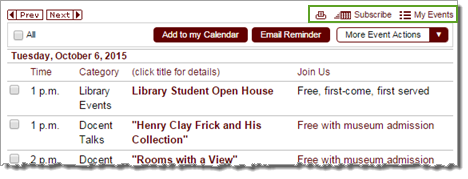
Calendar Actions panel (outlined in green) showing all actions (Print, Subscribe, My Events)
For any publication, you can hide all or selected calendar actions. For instructions on how to hide calendar actions, see Customize main calendar views.
Note that the actions you hide are hidden in all calendar views that you have added to the publication (with the exception of the Mobile Table view).
Hide calendar actions in Mobile Table view
In most cases, you'll want to encourage visitor engagement by showing calendar actions in your main calendar views. However, to save space in the mobile version of your publication, you might want to hide some or all of those actions.
You can configure calendar actions for mobile views separately.
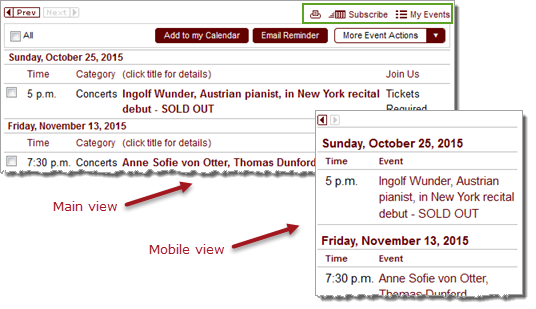
You can show calendar actions (outlined in green) in the main views and hide them in the mobile view.
For instructions about how to hide calendar actions for the mobile view, see Optimize your calendar for mobile.
Hide event actions in calendar views
While showing or hiding calendar actions is a publication-level setting, showing or hiding event actions is something you set individually for each calendar view.
You have three display options for event actions:
- Support actions on multiple events.
Tip For some calendar views, the Multiple option is not available. Learn more.
- Support actions on a single event at a time.
- Do not support event actions.
Tip For instructions on how to set up event actions for calendar views and more about the difference between multiple and single event action support, see Set up event actions.
When you support actions on multiple events, an Event Actions panel is available at the top of the calendar. After checking events of interest, visitors select an action from the panel.
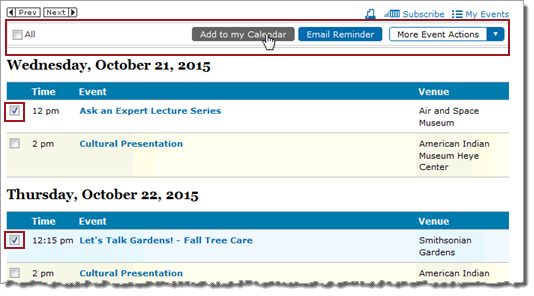
Event Actions panel and selected events (outlined in red) in Classic Table view
When you support event actions for single events, event action icons are available beside event titles.
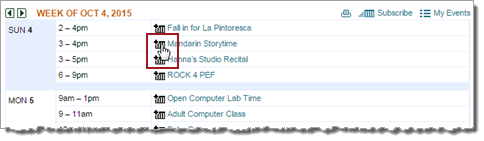
Event actions icons (outlined in red) in Classic Table view
When you turn off support for event actions, neither the panel nor the icons are available. To take actions on events, visitors must click an event title to open the event detail page.

With event actions turned off, neither the panel nor the icons are available.
Control event actions in event detail views
When you set up your event detail view, you can control which event actions are available in the detail view footer.
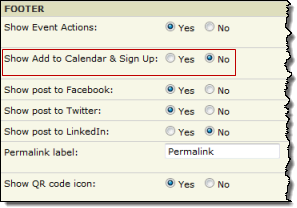
In the Footer section of the event detail Edit Settings page, you can control which actions are available.
As the setting outlined in red shows, for events requiring registration, you can even replace the Add to My Calendar link with a Sign Up link. This prevents visitors from adding events to their calendars for which they haven't registered.
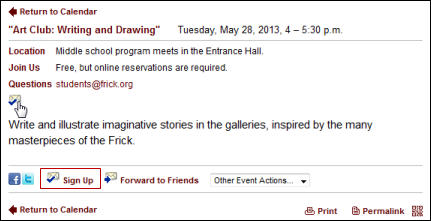
In event detail view, when registration is enabled, you can replace Add to My Calendar with a Sign Up link.
For instructions on how to set up event actions for event detail views, see Event detail views.
