View and edit calendars
You use the calendar lists on the left side of the 25Live editing environment to select the active calendar and determine which calendars' events you want to see in the calendar view on the right.
Calendar lists at a glance
- The name of the selected (or active) calendar appears in bold, and is the calendar to which you add events.
- You control the events that appear in the calendar view on the right by clicking the check boxes to the left of the calendar names in the calendar list.
- When you select a published calendar, the calendar list reflects the publication, that is, the selected calendar plus its mix-in relationships with the other calendars on the account.
- When you select an unpublished calendar, the calendar list reflects the parent/child relationships among the calendars on the account.
Notes
- Neither selecting the active calendar, nor specifying which events appear in the calendar view, affect which events appear on your live calendars.
You control events on live calendars by publishing a calendar, mixing other calendars in, or using also shows on to specify events to be included on other calendars.
- To modify calendar colors or other settings, click the drop-down arrow to the right of any of the calendar names in the calendar list, see Create calendars.
When you select a published calendar
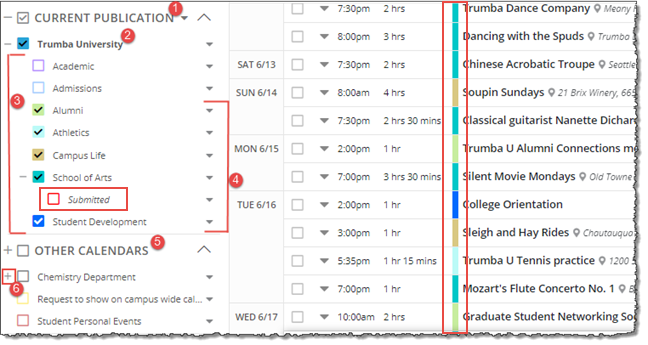
Tip If a calendar is published, it includes Published at: information in the color bar at the top of the editing environment, such as in this example: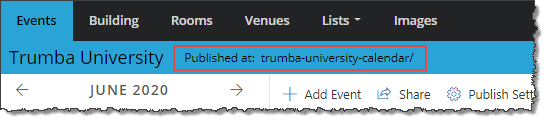
- 1 The Current Publication list shows the published calendar currently selected for viewing and editing (in this case, 25Live University), plus:
- Calendars that are mixed in to the selected calendar.
- The selected calendar's parent, if the selected calendar is a sub-calendar.
Notes:
If the parent is not mixed in with the selected sub-calendar (that is, it's not part of the publication for the selected calendar), it appears as a container only. You can't click it from here, nor select its checkbox to display its events in the calendar view on the right.
In this case, notice that the parent calendar also appears in the Other Calendars list (see #5), where you can select it to make it the active calendar, or click the checkbox to display its events in the calendar view.
Here, for example, the Admissions calendar is published and active. 25Live University is its parent, but it's not mixed in with the Admissions calendar:
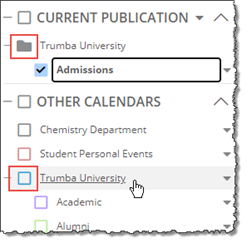
- 2 The selected calendar: the name of the calendar you select turns bold and a check mark appears in its check box.
Tip To select a calendar, click the text of its name (NOT its check box).
- 3 The seven sub-calendars listed under 25Live University are included in the Current Publication list because they are mixed in to the selected calendar for publication.
- 4 These five calendars' check boxes are selected.
Selecting a calendar's check box displays that calendar's events in the calendar view on the right.
Notice in the image above:
- The event colors on the right match the colors of the calendars with their check boxes selected.
- The selected calendar, 25Live University, has a dark teal calendar color, but none of the events use that color in the calendar view on the right (because in this case, the selected calendar serves only as a container for its mixed in sub-calendars).
- 5 The Other Calendars list includes all calendars created in your account that are not:
- The currently selected calendar.
- The currently selected calendar's parent or child.
- Mixed in to the current calendar's publication.
Note When you select a calendar in the Other Calendars list, it becomes the selected, bold calendar in the Current Publication list (if it's published) or Current Calendar list (if it isn't published -- see When you select an unpublished calendar.
- 6 A plus (+) symbol beside a calendar means the calendar has sub-calendars. To display the sub-calendars, click the plus (+) symbol.
A minus (-) symbol beside a calendar means the calendar's sub-calendars are displayed. Sub-calendars are always indented below their parent. To hide sub-calendars, click the minus (-) symbol.
When you select an unpublished calendar
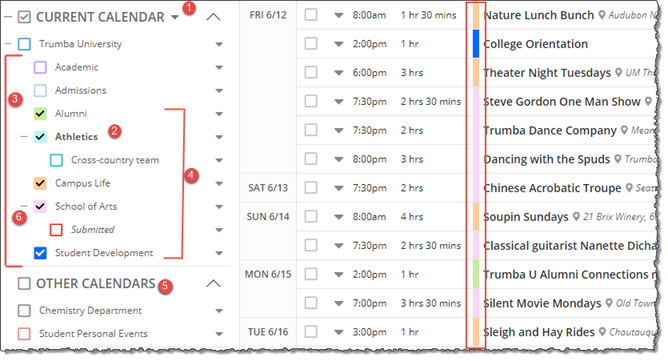
- 1 The Current Calendar list shows the active, unpublished calendar that is currently selected for viewing and editing (in this case, Athletics), plus:
- The active calendar's parent.
- All of the active calendar's sibling calendars.
- Any of those calendars' children.
Important When viewing an unpublished calendar, there is no publication, so the mixed in relationship of any of the other calendars doesn't apply (for that, see When you select a published calendar).
- 2 The selected calendar: the name of the calendar you select turns bold and a check mark appears in its check box.
Tip To select a calendar, click the text of its name (NOT its check box).
- 3 The seven sub-calendars (plus their children) appear under the parent of the selected calendar, 25Live University. (Again, you see the active calendar's parent, all of the active calendar's sibling calendars, and any of those calendars' children). Sub-calendars are always indented below their parent.
- 4 These five calendars' check boxes are selected.
Selecting a calendar's check box displays that calendar's events in the calendar view on the right.
Notice in the image above that the event colors on the right match the colors of the calendars with their check boxes selected.
- 5 The Other Calendars list includes all calendars created in your account that are not:
- The currently selected calendar.
- The currently selected calendar's parent, child, or sibling.
Note When you select a calendar in the Other Calendars list, it becomes the selected, bold calendar in the Current Publication list (if it's published -- see When you select an published calendar) or Current Calendar list (if it isn't published).
- 6 A minus (-) symbol beside a calendar means the calendar has sub-calendars, and that those sub-calendars are currently expanded (showing). To hide the sub-calendars, click the minus (-) symbol.
A plus (+) symbol beside a calendar means the calendar has sub-calendars that are not displayed. To show the sub-calendars, click the minus (+) symbol.
